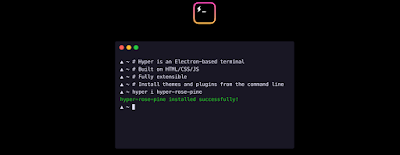It is easy to transfer WhatsApp from Android to iOS or vice versa, in this article we have mentioned the transfer steps with two programs.
MobileTrans app
If you want to transfer WhatsApp messages to a new phone, you can use MobileTrans. To do this, go step by step.
Step 1. Install MobileTrans on your computer!
First, launch the MobileTrans software on your computer or laptop and select the WhatsApp Transfer option.
After clicking on "WhatsApp Transfer", select the WhatsApp tab and click on "Transfer WhatsApp messages".
Step 2. Connect both phones to your computer
Connect both smartphones to your computer and wait for the program to recognize them. An image of both connected devices will be displayed and identified as source or destination.
Step 3. Start transferring WhatsApp messages
Click the "Start" button and wait for the data transfer from iPhone to Android to complete. Make sure both devices are connected to the system during the transfer process.
Step 4. The transfer is complete
During transfer, it is better not to move or touch the phone. After the transfer is complete, you can disconnect the phones and check if you can see the transferred WhatsApp data on the target device.
Dr.fone app
Another way to transfer chats and information from iPhone to Android and vice versa is to use the Dr.fone program.
which is very simple and easy. This program is an interface software and go through the following steps:
First, the program of Dr. Fone and install it on your computer.
Run the program and select Restore Social Apps from the options.
Select the WhatsApp program from the left menu and click on Transfer WhatsApp Messages option.
Connect both phones to the computer or laptop with a suitable interface cable and wait for them to be recognized by the Dr.Fone program.
Finally, click on Transfer.
Wait for a while to transfer WhatsApp data from iPhone to Android or vice versa. The larger the amount of information and chats in your account, the more time it takes to transfer the information.
During this time, be patient and let the Dr.Fone program go through the necessary steps. After the transfer is complete, you will see a message that the process was successful. Now your chats have been transferred and you can use the WhatsApp program of your new phone with the chats and information of the old phone.